Note: This post is accurate as of its most recent update – and will be updated periodically when I’m able to!
I wanted to put together a sort of guide to different types and options for augmentative and alternative communication (AAC). I hope it helps!
It’s important to note that people can use AAC for a variety of reasons: autism, aphasia, cerebral palsy, traumatic brain injury, etc. Some people use it full time, while others use it to supplement speech when mouth words alone aren’t as effective for communication. Everyone can benefit from AAC, and AAC is for everyone!
Augmentative and alternative communication is essentially any communication that doesn’t involve mouth words. Most people think of apps and high tech, but there are many other forms too! AAC has different categories; the most commonly thought about are aided/unaided and light tech/high tech. (There’s also a category called mid-tech, but the classification for a lot of them is debated – and I definitely don’t have the energy to sift through that.)
Using a dry erase board, texting, picture communication symbols, etc – all are forms of AAC. Even this post can be considered AAC! Not only that, but there are a lot of ways to help make communication more accessible. There are options such as eye gaze (using eyes to select things on the screen), laser pointers with communication boards, having an aide help, switches to help choose things (switches can also help people operate toys too!), and tactile options too.
Note that every person is different, and there isn’t one type of AAC that works for everyone. Some people even use more than one system to help communicate or to supplement speech.
The most important thing to remember is that communication is a human right. Mouth words are not “superior” to any other form of communication, and all forms of communication should be valued.
The focus should be on providing quality and accessible communication that suits each person’s needs, not conforming to speech alone.
I used to be mostly a part-time AAC user until more recent traumatic brain injuries and other neuro issues – and as of writing this paragraph in November 2020, I’m no longer able to rely on speech to communicate effectively for long periods of time at all. So… AAC it is for me!
For me personally, I use various types of AAC – Proloquo2Go, Proloquo4Text, TD Snap, and light tech options as back-ups and also to help supplement. I have trialed several of the programs in this post when I was in speech therapy, and there isn’t a “best” software option out there. Every person has different preferences and needs; sometimes this means one specific app, or a combination of programs.
Each program I use works best in specific contexts – Proloquo4Text for presentations or guest lectures, Proloquo2Go for sentence creation when overwhelmed, and TD Snap for its aphasia supports and cognitive features. I also love to use the free Live Speech function on my phone, as it’s really quick to navigate to!
I’ve also used Speech Assistant, CoughDrop, and others before in the past as low-cost AAC options, and those were also decent – in case anyone is looking for high tech AAC ideas that are more budget friendly.
(Also: don’t forget about discounts during April/October!)
And now: here are some options for AAC if you’re interested! I’ve listed some light-tech and high-tech options.
Light Tech Options
Unaided AAC – without tools/no tech:
- Signs
- Sign language varies by region. There’s an American Sign Language, British sign language, etc.
- It’s important to note that there’s some valid arguments that sign languages are not AAC – because for many Deaf/HoH people, it’s simply just another language with cultural significance and value. I’ve included it here in case someone finds signs beneficial to use, but keep in mind that sign language itself is not quite universally seen as a form of AAC.
- Body Language
- This can be hard to read sometimes, but it is a form of communication that most people do – whether you use speech or not.
- Things such as your posture, facial expressions, and movements can convey a lot more than you think.
- Bonus: stimming can fit into this! For example, the way I flap my hands can tell someone a lot about how I’m feeling/trying to communicate something.
- Behavior is communication – whether intentional or involuntary.
- Pushing something away, stomping, or covering ears are all ways of communicating a want or a need. Kids do well when they can.
- Likewise, some behaviors are involuntary, not something to be punished! These can indicate things such as illness, trauma, or pain – and sometimes, our bodies just don’t cooperate like we want them to.
Aided AAC – with tools:
- Dry Erase Boards
- Paper and Pen or Pencil
- Magna Doodles and Boogie Boards
- Remember those toys that you can write on and just slide to erase? Those can be a form of AAC too!
- Letter boards and communication boards
- These often are boards (sometimes laminated) with letters, words, and pictures that an individual can point to or use other methods of indicating their choices.
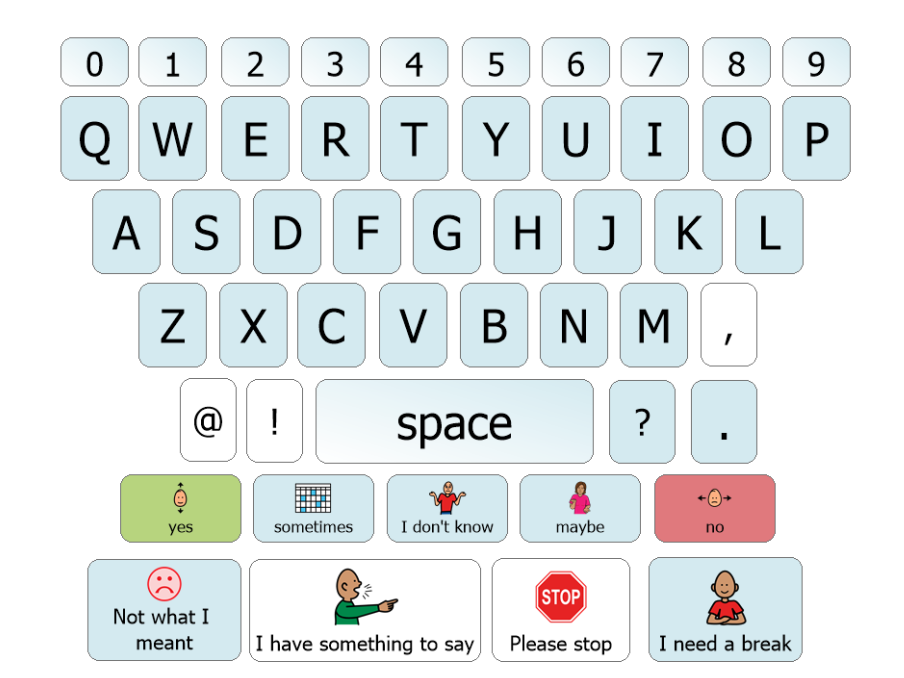
- Picture Communication Symbols
- These can be used with visual schedules or to help someone convey emotions or a want/need. Make sure you use these to help with communication, not as a tool for exchanging/making someone “earn” things. I’m not a fan of the PECS program as it was designed, as it’s very ABA-based and limited in vocabulary.
- Color Communication Cards
- I mentioned these in my Managing/Preventing Meltdowns post, but they definitely deserve a second look. The colors help indicate the person’s current mood or ability for communication – and helps give them control over social situations. You can learn more about them here: https://autisticadvocacy.org/2014/02/color-communication-badges/
- Clothing, Objects, Accessories
- Some people have made bracelets with AAC options on them, while some people have creatively used things like t-shirts with emojis on them or even just carrying a favorite comic and pointing to scenes that help communicate how they feel.
High Tech Options
Free and Low-Cost :
- Live Speech (Free, included in iOS 17 and later)
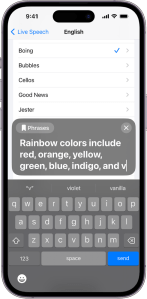
- Feature in iOS allows for text-to-speech for in person conversations as well as phone calls, Facetime, and other programs.
Emergency Chat (Free; iOS and Android)
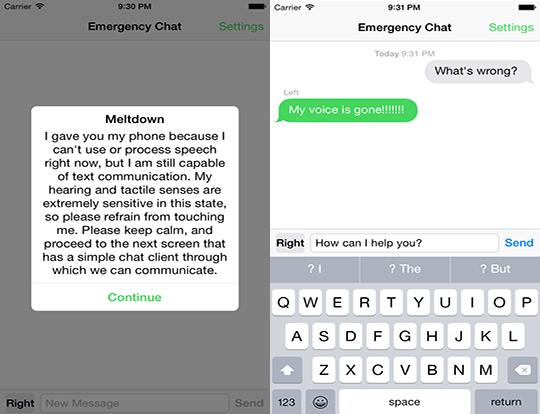
- A texting-style app where the device is passed between users. No voice output.
- Weave Chat AAC (Free; iOS, Android, and Amazon Kindle)
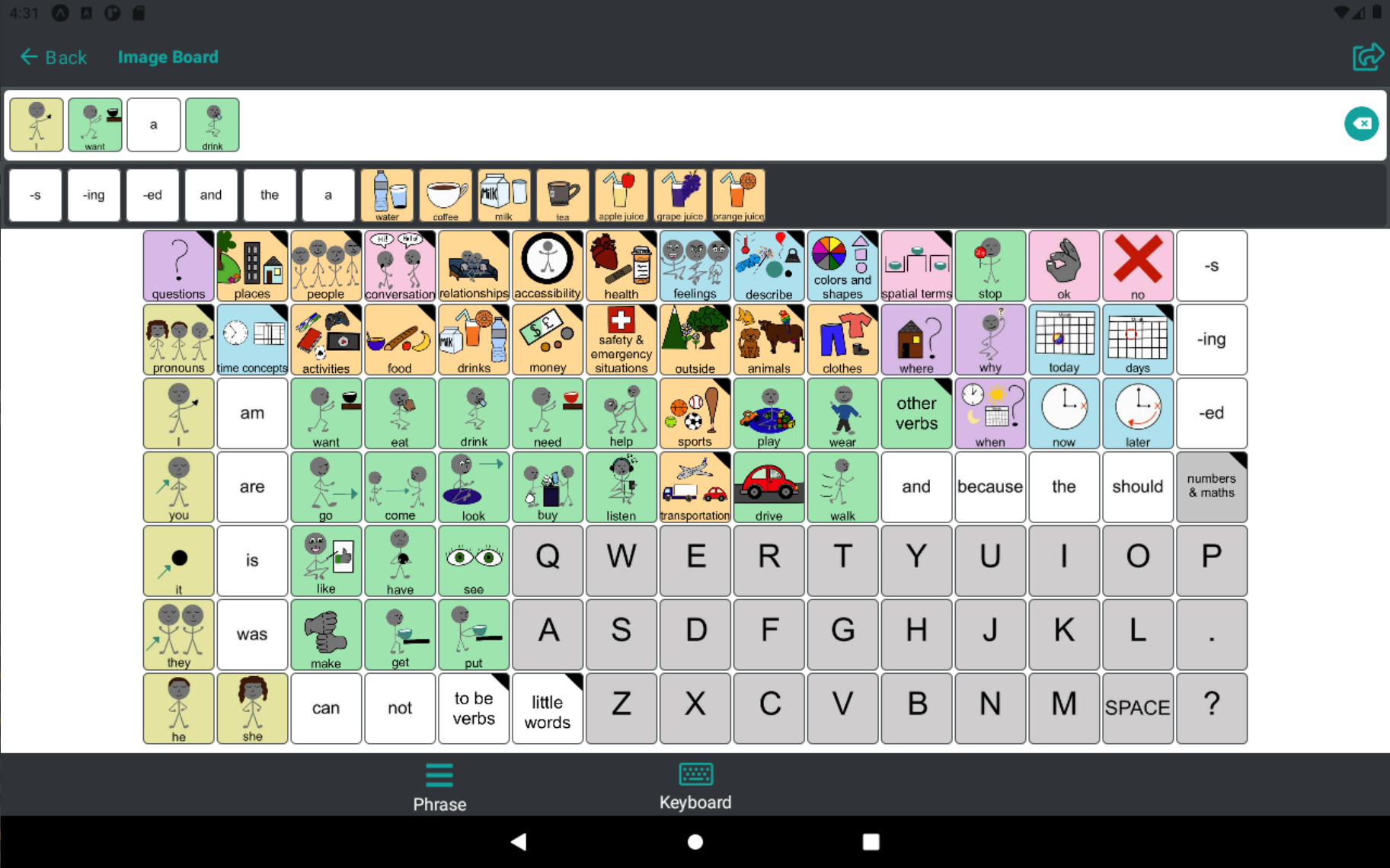
- Symbol-based with voice output.
- Very robust, especially considering it’s free!
SpeechAssistant AAC (Free on Android; $19.99 for iOS)

- Text-based app, with option for typing – and adding your own pictures.
- Speech Assistant AAC
- Note: the iOS version costs, but also has more features. Android version does have an in-app purchase option as well.
Moderate to High Cost:
- FlipWriter (iPhone version $24.99; full iPad version is $49.99)

- Text-based app with typing. Not symbols. Text is displayed upside down in addition to regular text box, so that someone across from the user can read it.
TD Snap (formally Snap Core First) ($9.99 per month; iPad and Windows)
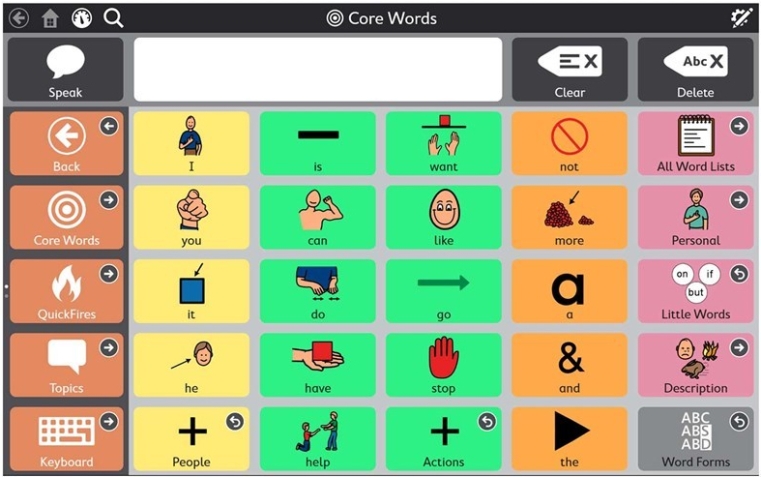
- Symbol-based app with core words and fringe, has option for typing with predictive text-style picture options.
- The grid size can be adjusted, and there’s an option for other page sets such as an Aphasia page set (comes with a digital white board to help describe things), the Motor Plan page set, the ability to purchase PODD, and others. There is also a centralized site where people upload their own pages too.
- Monthly subscription, unless device bought directly through Tobii Dynavox.
- TD Snap
- Note: Tobii Dynavox has other apps and dedicated devices/software as well, along with eye gaze technology.
GoTalk NOW Plus ($190; iOS only)
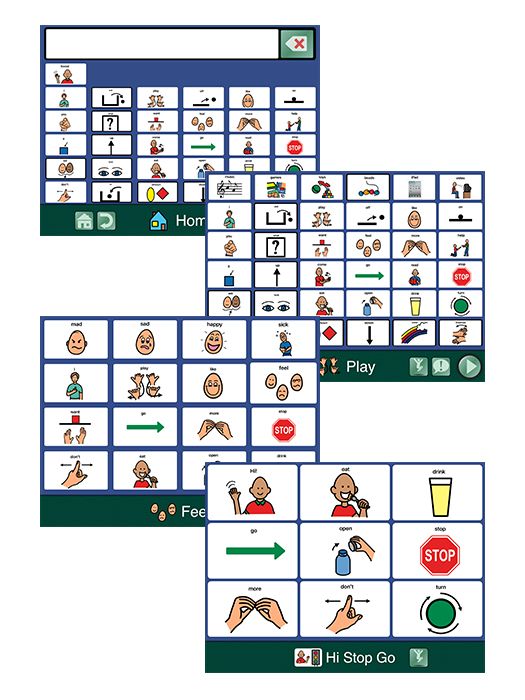
- GoTalk NOW Plus is part of a group of apps from the Attainment Company.
- Symbol-based app, has visual scene pages. There is a free trial version called GoTalk Now Lite as well.
CoughDrop (2 month free trial, monthly option $9, lifetime purchase $295; iOS, Android, Amazon Kindle, Windows, and web browser)

- Symbol-based AAC. Can be used across multiple devices, open source (many options for boards and very customizable), has the option for typing, and allows for tracking usage/gathering statistics for parents/professionals.
- CoughDrop AAC
- Note: this app sometimes goes on sale during April and October, usually 50% off.
- Proloquo (1 month free trial, $9.99 per month or $99.00 annually; iOS only)

- AssistiveWare’s newest AAC app – not to be confused with Proloquo2Go!
- A companion app (Proloquo Coach) is available to assist those helping a child learn to use AAC, and give families more confidence with the program.
- Focused on core words and motor planning, has both symbol and text. Related words increase vocabulary!
Proloquo4Text ($119.99; iOS and Mac only)
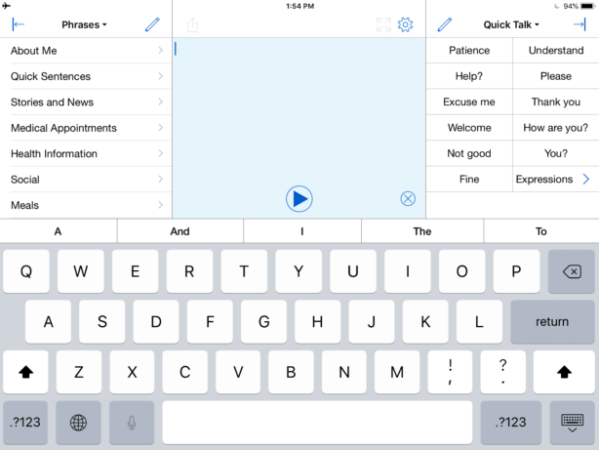
- Text-based app with typing. Allows to save phrases, can customize topics and backgrounds. Large option for voices and can be personalized. Works on both iPhone and iPad – and option for Apple Watch.
- Proloquo4Text – AssistiveWare
- Note: this app sometimes goes on sale during April and October, usually 50% off.
Proloquo2Go ($249.99; iOS and Mac only)

- Symbol-based app and robust, with option for typing. Boards keep the core words static so that it’s easier to remember where they are – but grid sizes can be adjusted too. Large option for voices and can be personalized. Works on both iPhone and iPad – and option for Apple Watch.
- Proloquo2Go – AssistiveWare
- Note: this app sometimes goes on sale during April and October, usually 50% off.
- simPODD (1 month free trial, $13.99 per month or $139.99 annually; iPad only)
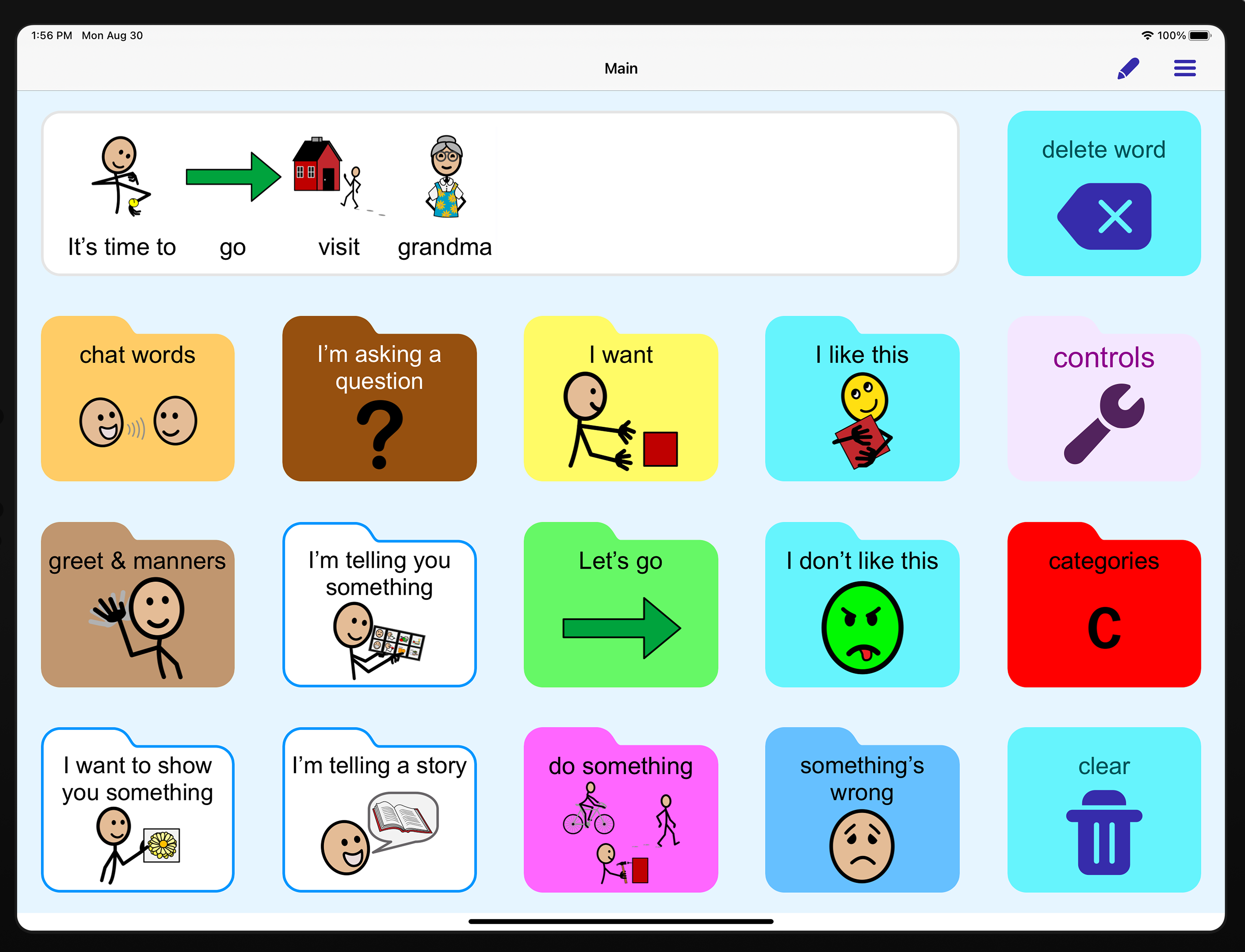
- Symbol-based app; based on the PODD book system created by Gale Porter.
- Annual option allows for printing to create a physical PODD book
- Predictable ($159.99 on iOS; $174.99 on Android)
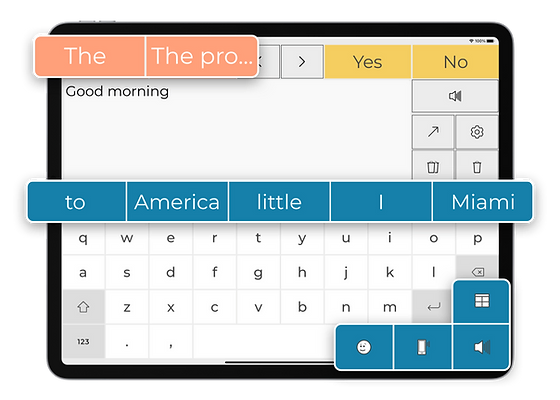
- Can be used as both text and symbol-based on user preference, high focus on word prediction technology and phrases.
- Various voice options, emojis, phrase bank, and sounds.
- Avaz AAC (2 week free trial, $299 lifetime; iOS and Android)

- Symbol and text-based app, 3 different levels of vocabulary.
- Keyboard and prediction, expressive tones and ability for GIFS and videos.
- Grid for iPad (30 day free trial, $10.99 per month and $299.99 for lifetime; iPad)

- Grid has several different page sets and vocabulary options, as well as various games and resources – which somewhat justifies the cost.
- Note: there is a similar program called Grid 3 (also by Smartbox), which is often for dedicated devices or those who need alternative access methods.
LAMP Words for Life ($299.99; dedicated devices and iPad)

- Symbol-based app, very high focus on motor planning and robust. Various voice options.
- Note: this app sometimes goes on sale during April and October, usually 50% off.
- LAMP Words for Life and also AAC Apps – PRC-Saltillo
- TouchChat HD with WordPower ($299.99; iOS only, can sometimes get it on dedicated devices

- Symbol-based app with voice output, very robust. Like Proloquo2Go, you can make phone calls in the app!
- Has a free 30 day trial option on TouchChat Discover, with a $9.99 option to access without speech/sound output.
- TouchChat AAC
- Free trial version: TouchChat Discover
Speak For Yourself AAC ($299.99; iOS only)

- Symbol-based app and robust, various voice options.
- Note: this app sometimes goes on sale during April and October, usually 50% off
As I find more things to add to this, I will! There’s probably lots more out there that I haven’t heard of yet, but I’ll update as I’m able.
All images, prices, and descriptions are accurate as of when I first published this. Images come from the official websites of the apps themselves.
Resources
Favorite AAC Users’ Blogs, Social Medias, and Websites:
- AnotherQueerAutistic
- Autistic AAC Underground
- Nigh.functioning.Autism
- Jordyn Zimmerman
- Spelling with Will
- TuttleTurtle
- Grace Falleur
- Alyssa Hillary Zisk, PhD
- Rhema’s Hope
- Lost Voice Guy
- Actually Autistic Alex
- Click Speak Connect
Parents of AAC Users’ Blogs and Social Medias:
First-hand Knowledge from AAC Users and Nonspeakers:
- LISTEN: a short film made by and with nonspeakers
- This Is Not About Me
- People Like Me
- Communication First
AAC Trainings and Information:
- Stepping Into AAC Training – Angelman Syndrome Foundation and PrAACtical AAC
- AAC Essentials Training – Tech OWL, Institute on Disabilities at Temple University
- Best Practices for Implementing AAC Devices – Lilly’s Voice
- NWACS Communication Bill of Rights FAQ – Northwest Augmentative Communication Society
- Communication Bill of Rights – American Speech and Hearing Association
Free Printables:
- Communication Board – Tobii Dynavox: PCS and QWERTY
- Tobii Dynavox – Low Tech AAC
- AssistiveWare – AAC Resources
Funding:
- Lilly’s Voice
- Your local chapter of The Arc
- Sometimes your local Arc chapter may have funding to help access a communication device, depending on what’s available.
- Your state’s Assistive Technology centers
- These are a thing! Many states have centers where they can help you access assistive tech.
- Medicaid, Home and Community-Based Services, and (sometimes) insurance plans
- This can be difficult, but sometimes they will cover communication devices. I know at least in Tennessee, ECF Choices can cover assistive technology.
- Vocational Rehabilitation
- This might be an option for older individuals rather than children – and for people who are planning on working. But Vocational Rehabilitation is supposed to provide you with things related to your disability that you need to succeed in the workplace, in your education, etc – and if that includes AAC, there you go!
Articles and Books:
- AssistiveWare: What is AAC?
- ‘Augmentative and Alternative Communication for Speaking Autistic Adults: Overview and Recommendations’ – Dr. Alyssa Hillary Zisk and Dr. Elizabeth Dalton
- ‘Am I the Curriculum?’ – Dr. Alyssa Hillary Zisk
- Leaders Around Me: Autobiographies of Autistics who Type, Point, and Spell to Communicate
- Communication Alternatives in Autism: Perspectives on Typing and Spelling Approaches for the Nonspeaking
- A Day With No Words – Tiffany Hammond, illustrator Kate Cosgrove
- A Voice of Her Own – Lois Yong and Sarah Yong
- My Brother Otto – Meg Raby, illustrator Elisa Pallmer
- AAC Rhyme time – Amanda C. Hartmann, illustrator Nanhee Ha
- The Many Mysteries of the Finkel Family – Sarah Kapit
- Out of My Mind – Sharon M. Draper (also adapted into a film!)
- Looking Through My Eyes – Lydia Dawley, illustrator Jennifer Hyles

this is absolutely wonderful! I love seeing all this great info all in one place. I have just started searching out options for communication so this has become much easier due to your time and efforts……. I sincerely Thank you!
LikeLiked by 1 person
You’re welcome!
LikeLike
This is a wonderful resource and a fantastic explanation of AAC! Thank you! I will be sharing this!!
LikeLiked by 2 people
Happy to help!
LikeLike
Does anyone know of an app with an onscreen keyboard that is in alphabetical order?
I think many people might do better with using the alphabet rather than a QWERTY keyboard. My relative appears to have forgotten how to type but she would still know the alphabet.
LikeLiked by 2 people
Hi! The onscreen primary keyboard for Snap Core First is in alphabetical order, if I recall correctly. I know you can also reorder the buttons as well.
LikeLike
Courtney,
I love the idea of the word / decision tree in AACORN.
LikeLike
Great post! Here’s the link to the free version of the GoTalk AAC app: GoTalk NOW LITE by Attainment Company, Inc., https://apps.apple.com/us/app/gotalk-now-lite/id953164338, iPad only, iOS 9.0 or later.
LikeLike
Reblogged this on Autistic Writing.
LikeLike
I like this online training .As we all know we are all different from each other and in this a lot of information about technologies that we all use according to the students interest or their skills. I also learn a lot that I didn’t know before about technologies.
LikeLike
For residents of California, the Voice Options program through the CA Dept of Rehabilitation offers free iPads with one of the following apps for individuals with communication needs who would benefit: Proloquo2Go, TouchChat HD with Word Power, LAMP Words for Life, Go Talk Now plus, Proloquo4Text, and Predictable.
LikeLike
This is such an awesome, robust post. It’s so helpful that you added when each app typically goes on sale.
Which apps have haptic (vibrating) responses?
I have a child with CVI, autism, and Hugh visual and auditory sensory needs. It’s extremely difficult get him to look while using his device. I thought I may see if the vibration gives him good feedback.
LikeLike
What do you think about Goally? I noticed you didn’t mention it, but from what I’ve seen it looks pretty robust.
LikeLike
I use an app on iOS called “text to speech” it’s free but has adds you can pay 10$ and the adds are gone. I just turn off my Wi-Fi and that gets rid of the adds. It’s the best free text to speech app I have tried so far, it doesn’t have a good system for saving phrases but it does let you save phrases and doesn’t limit how many you can save, I really like that I can pause what I’m saying or restart it.
LikeLike